Table of Contents
show
You could follow the below steps to launch Spyder,
Step 1: Launching Spyder
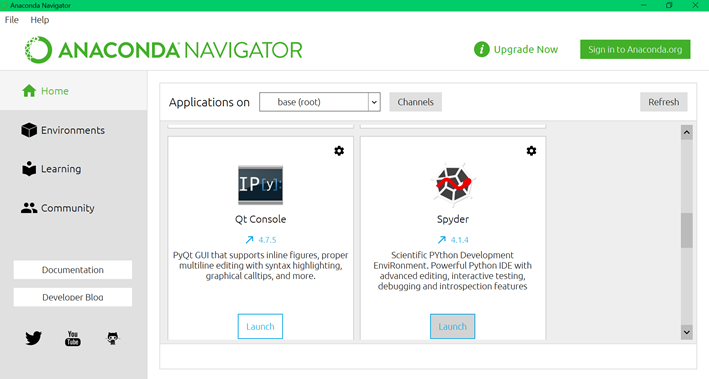
Step 2: Front Screen
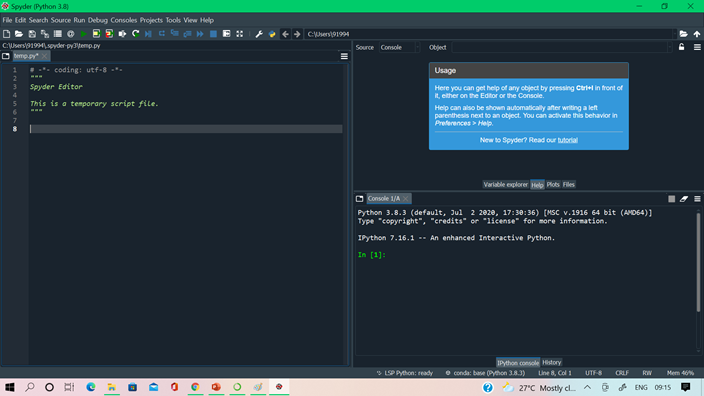
Step 3: Creating new file
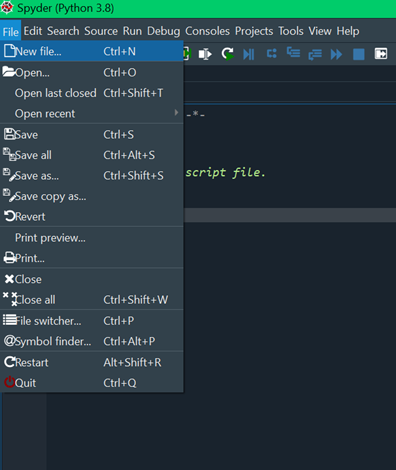
Step 4: Default file name as “untitled”
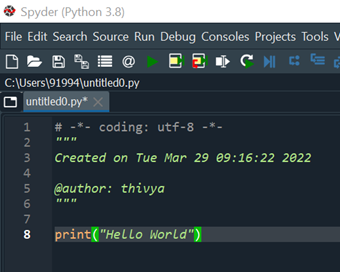
Step 5: Saving the file
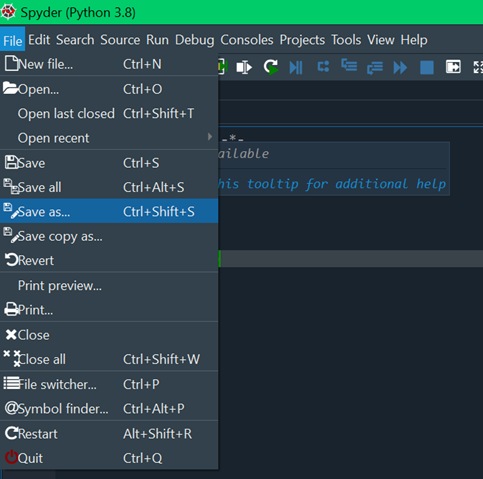
Step 6: Specify the location to save
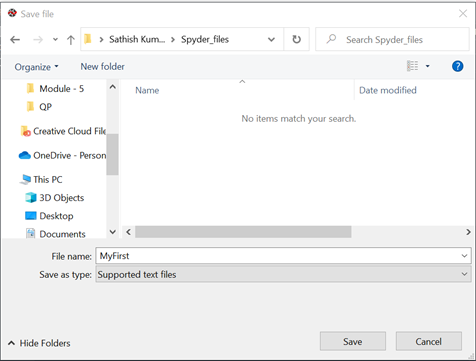
Step 7: Executing the script
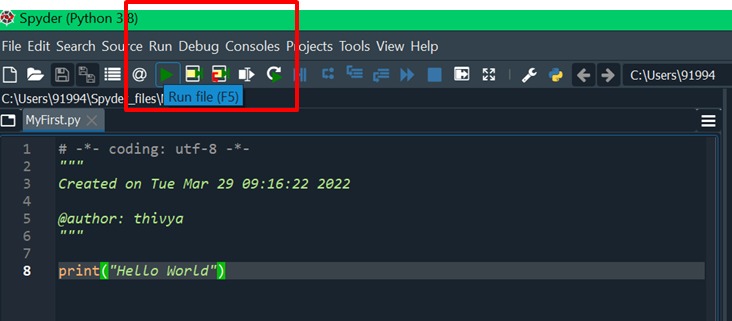
Step 8: Run the file
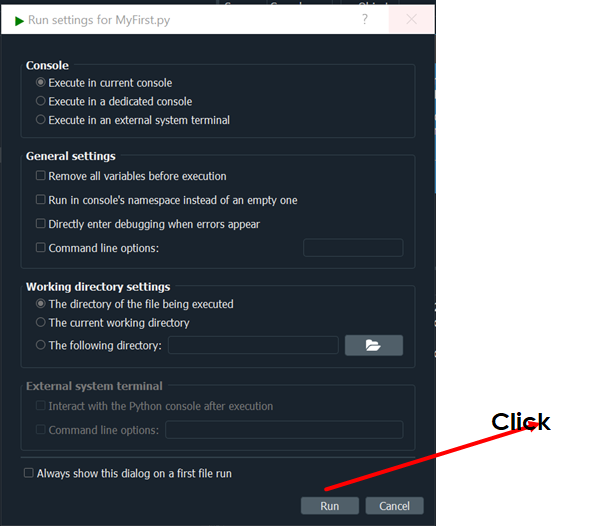
Step 9: Output displayed
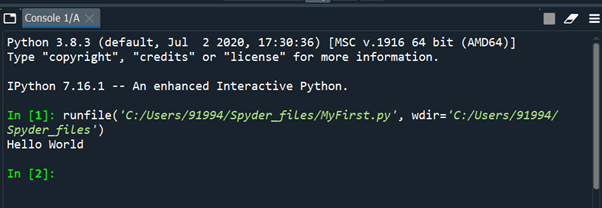
Views: 2