Table of Contents
show
Jupyter Notebook
- Anaconda is free and open source distribution of python
- Anaconda is not only Python distribution, it is R distribution also.
- Anaconda mainly focused on providing everything for data science and machine learning applications it have more than 150 packages included along with python core language
- Anaconda is also an environment manager
- Word conda is related to anaconda distribution and anaconda have its own package manager which is conda
- Conda is package management system just like pip in regular python
- In regular python, packages can be installed using pip install command, whereas in anaconda, packages can be installed using conda
Installation
- https://www.anaconda.com/products/individual
- Installation occupies close to 8 GB of drive space. So make sure you drive holds minimal of 10 GB before you initiate installation
- Download may take few mins
- Installation also takes some time. It will be good if you hold local admin rights.
- The default Workspace will be created at C:\Users\<login profile> location
- You could also install in C:\Program Files or C:\ProgramData .. Installation shall be done in any location.
- Its always advised to choose one location for all your packages. Generally C:\Program Files need some permission if other user logged in, thats the reason its recommend to choose other locations like C:\Programme, which have less restriction when others work on your system with his/her own account.
- Installation basically extracts all the libraries and hence this consumes some time
- If you have AntiVirus installed, then the downloaded files will be keep scanned and that cause the further delay. So just be patient
- ipynb is nothing but Python NoteBook
- Its always advised to choose one location for all your packages. Generally C:\Program Files need some permission if other user logged in, thats the reason its recommend to choose other locations like C:\Programme, which have less restriction when others work on your system with his/her own account.
- Installation basically extracts all the libraries and hence this consumes some time
- If you have AntiVirus installed, then the downloaded files will be keep scanned and that cause the further delay. So just be patient ipynb is nothing but Python NoteBook
Step 1: Download the installable package
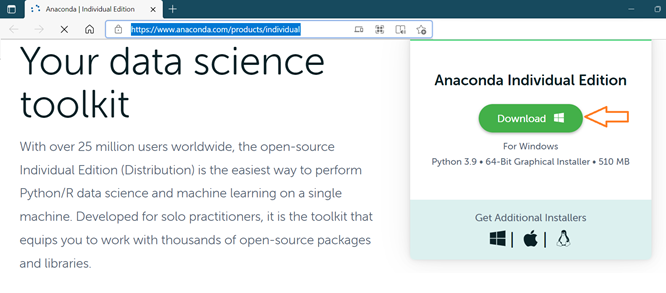
Step 2: Double click to initiate the installation
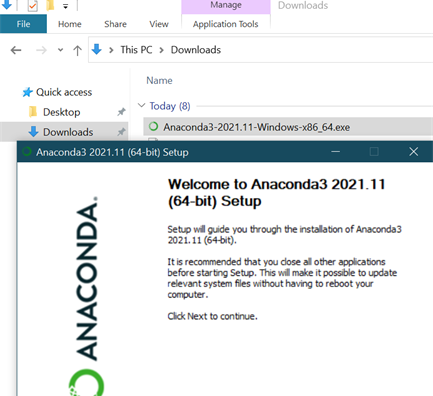
Step 3: Agree to proceed with installation
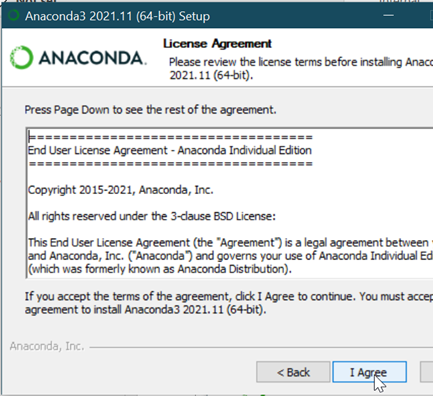
Step 4: Choose scope of installation
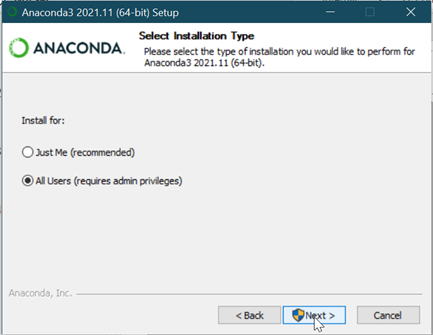
Step 5: Choose location to install
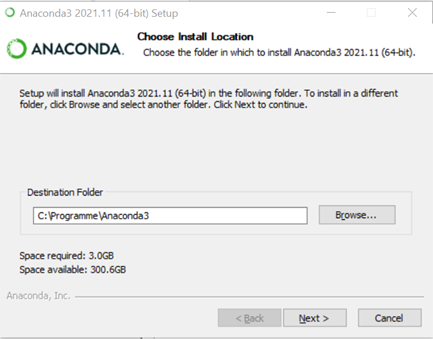
Step 6: Choose from Advance Installation Option
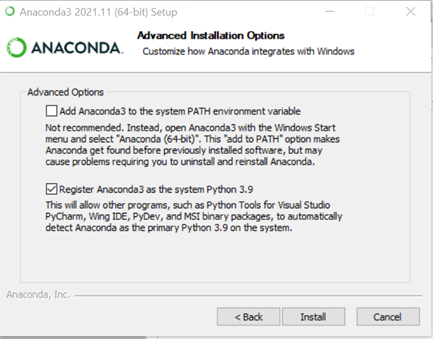
Step 7: Check for installation progress
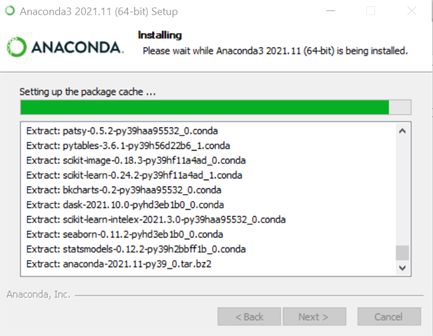
Step 8: Check for completion status
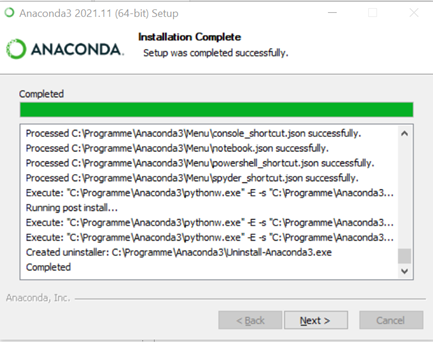
Step 9: Anaconda final steps
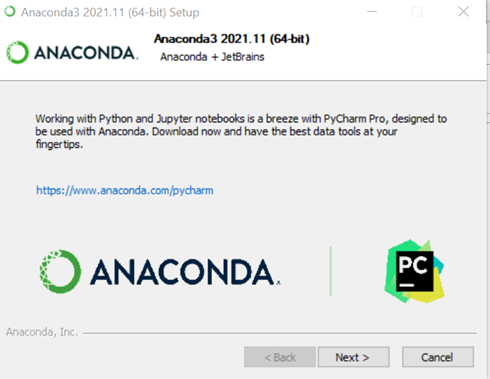
Step 10: Completion
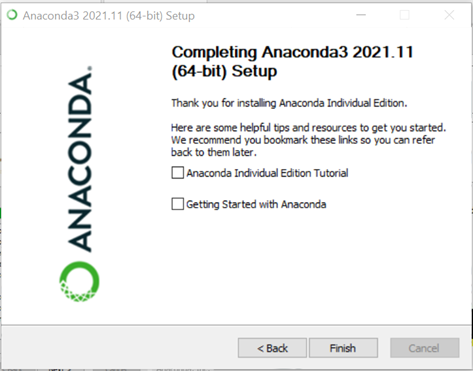
When Anaconda is installed, a GUI called anaconda navigator
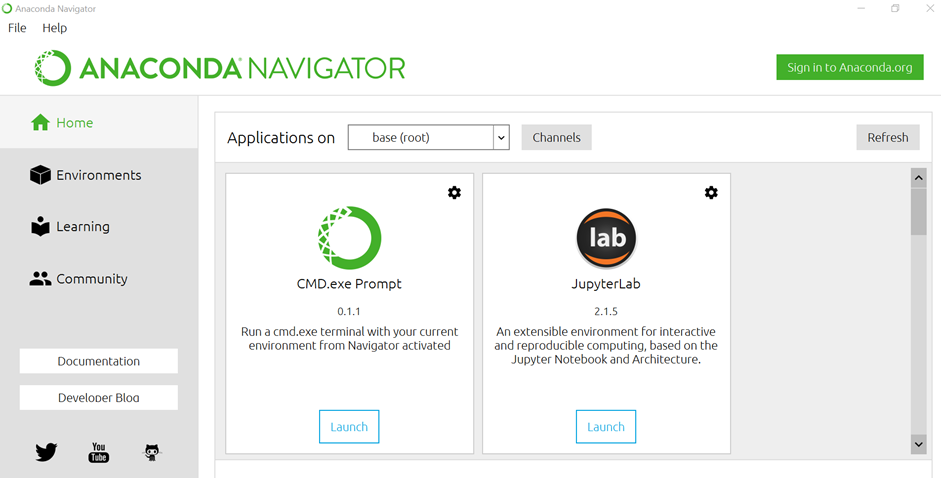
Launching Jupyter Notebook
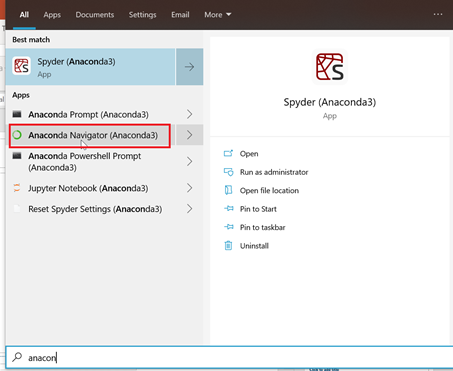
Step 2: Wait for indexing and metadata update
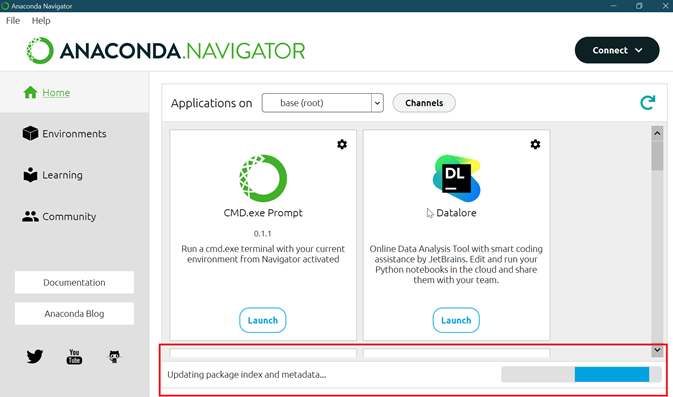
Step 3: Search for Jupyter Notebook and click for launch
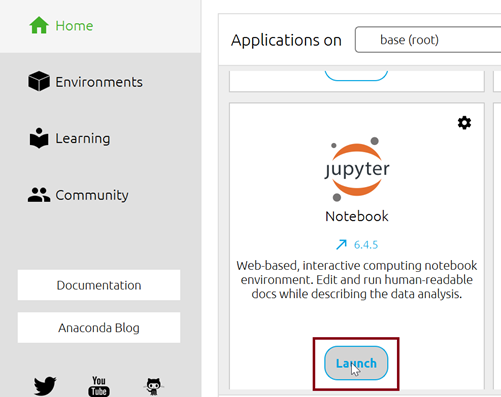
Step 4: Lauch takes to localhost of port 8888. Create new folder for your projects
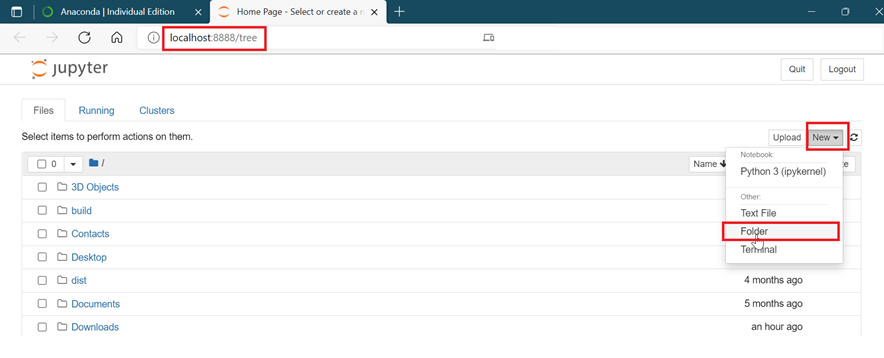
Step 5: Check for folder created
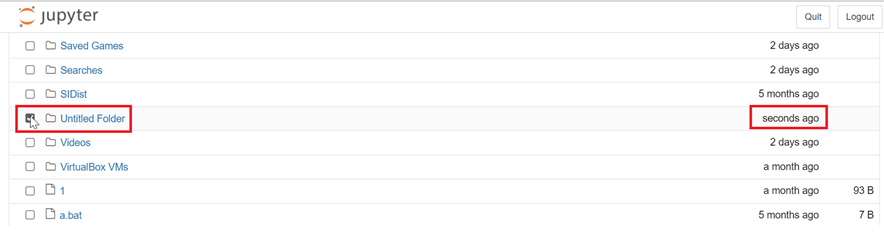
Step 6: You could rename as well
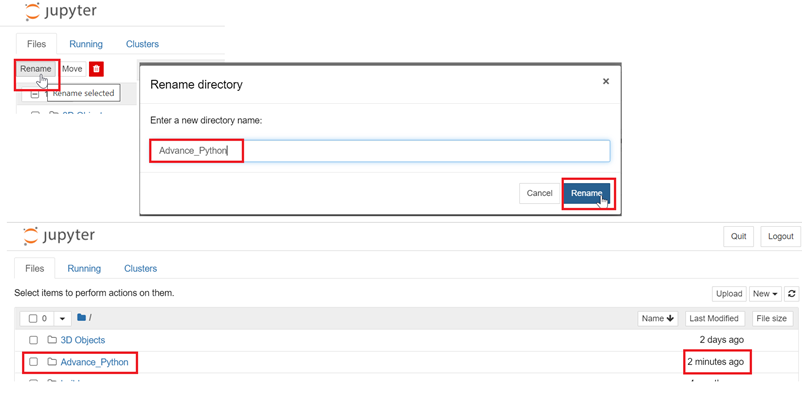
Step 7: Now ready for file creation
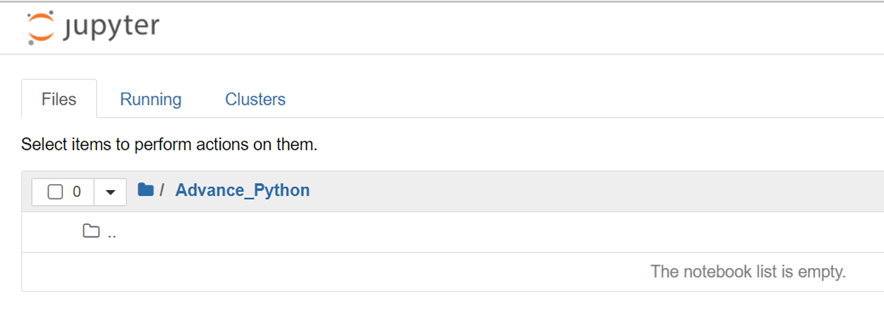
Step 8: Go for Hello World
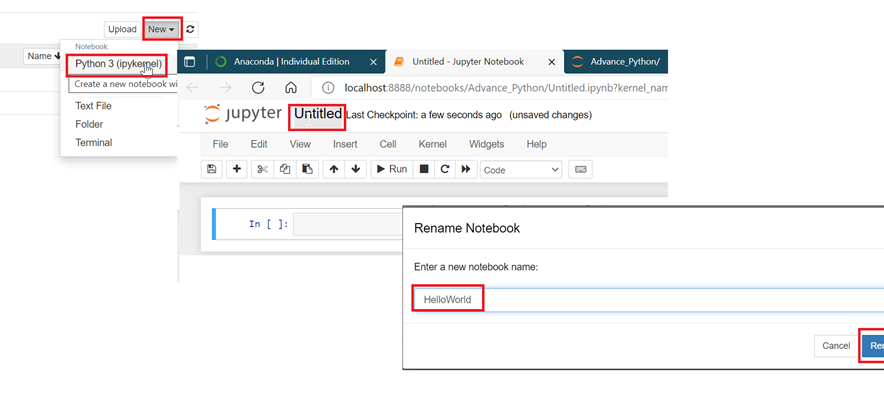
Step 9: Hello World content
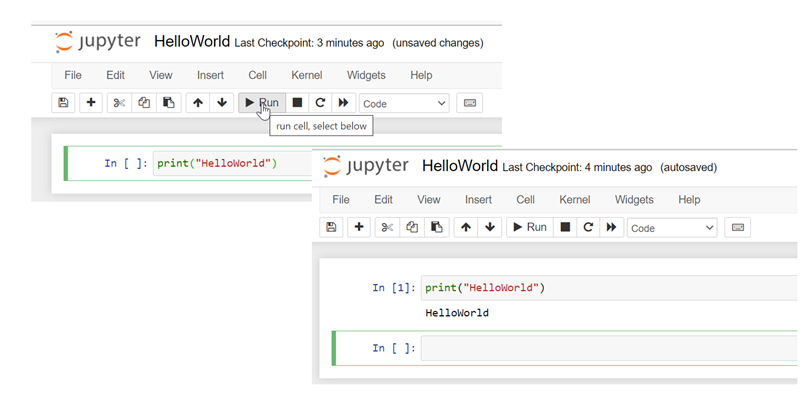
Step 10: Check for file type in explorer
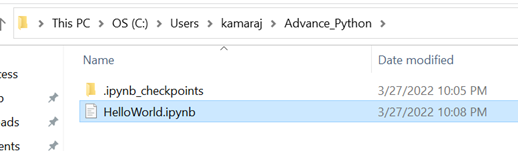
About Jupyter Notebook
Jupyter Notebook is a web-based interface. It is an open source web application which contains live code visualization. Three kinds of cells:
- Markdown
- Code
- Heading
Markdown
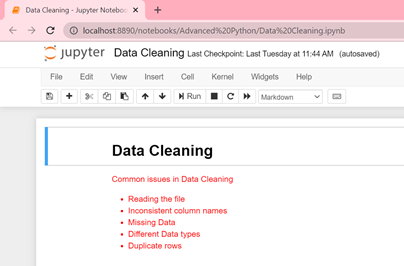
Code

Heading
Select markdown cell and prefix with #

Views: 80